Pending account...How to clear cache in different browsers?
How to clear cache in different browsers (Windows)
Any website you visit consists of thousands of media files, and sometimes it may take a lot of time for browser application to load all the website’s content. The first time you visit a site, your browser duplicates original values of the website in order to make it load faster next time you visit it. This process is called caching.
When some changes to the website are made, it is necessary to clear the browser's cache, since some values of the website may be saved on the computer, and the browser will keep opening the old cached version of the website, so the changes will not be seen.
You can find the detailed instructions on how to clear cache in different browsers for the Windows operating system below.
Just click on the link you require to navigate:
- Google Chrome
- Mozilla Firefox
- Microsoft Edge
- Opera
- Internet Explorer 9, 10
- Safari
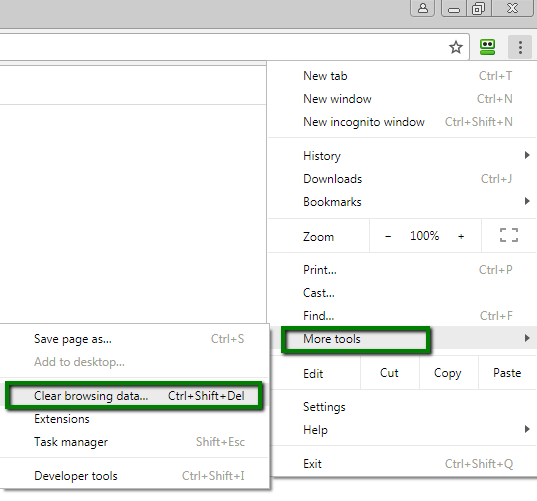
4. In the dialog that appears, select the checkboxes for the types of information that you want to remove and the timeframe: 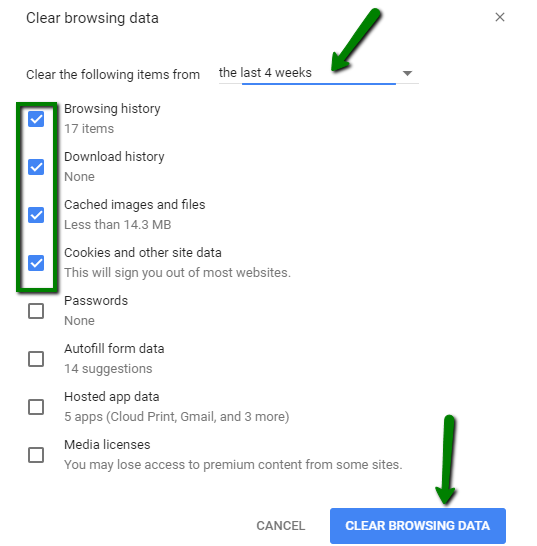
5. Click Clear browsing data.
6. You can also press Ctrl + Shift + Delete in the browser’s window check off the content to remove and click on Clear browsing data.
1. At the top of the Firefox window, click on Settings  button and then select Options:
button and then select Options: 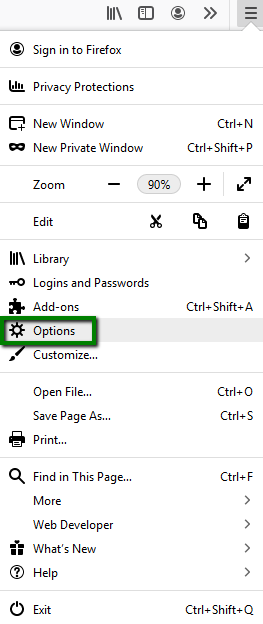
2. Select the Privacy & Security tab.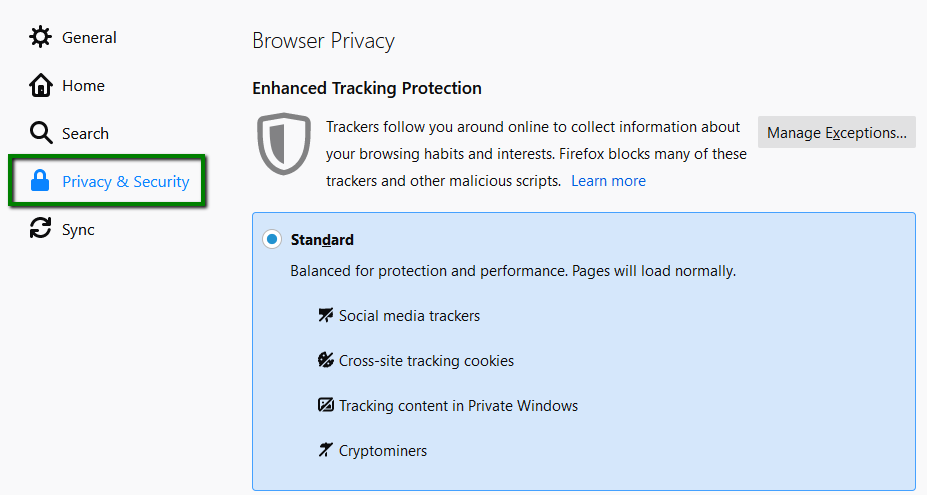
3. In the Cookies and Site Data section, click Clear Data >> Clear:
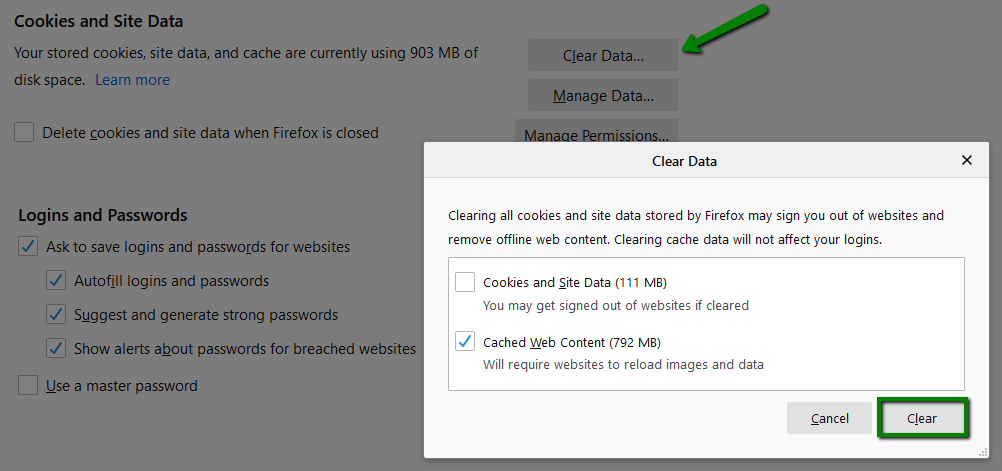
You can also press Ctrl + Shift + Delete in the browser’s window, check off the content to remove and click on the Clear Now button: 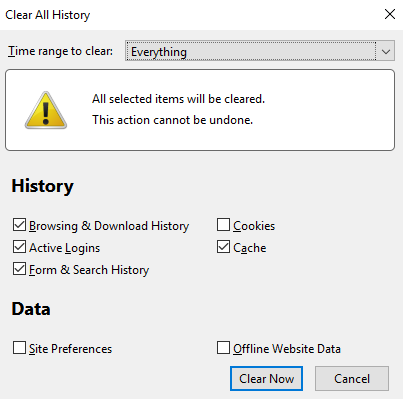
1. Open Microsoft Edge Browser and click on the Hub icon (three horizontal dots at the top bar) and then click the History icon: 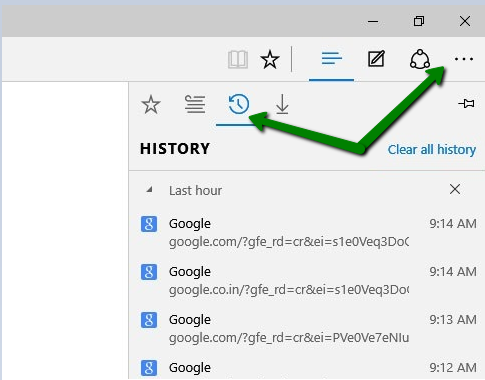
2. Now click Clear all history: 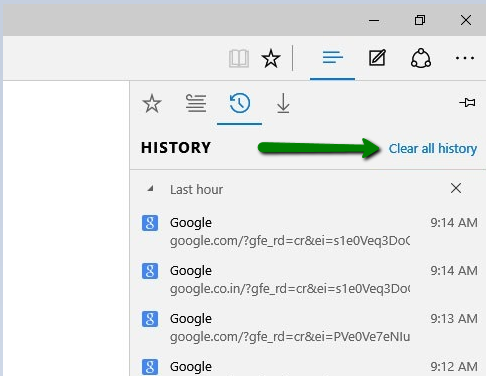
3. Now select Cookies and saved website data and Cached data and files and click Clear: 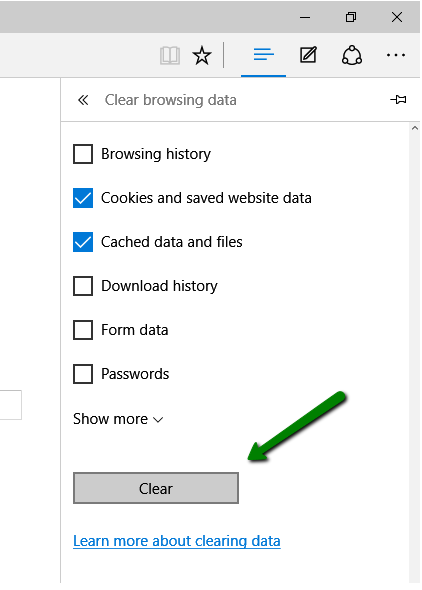
1. Click on the Opera button in the top left corner, then select Settings: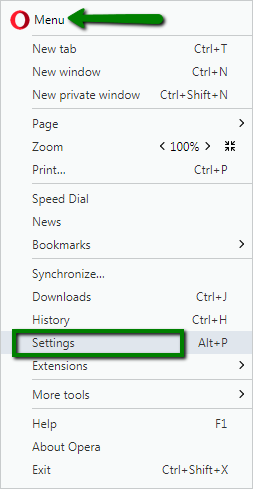
2. Go to Privacy & security and click Clear browsing data...: 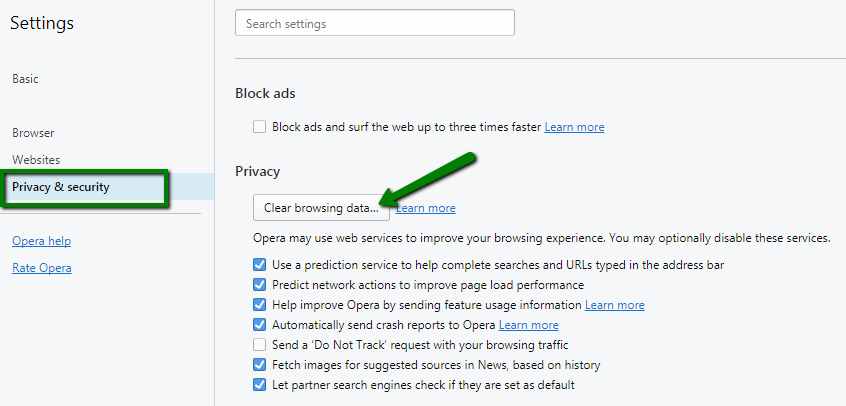
Make sure only the following are checked:
- Cookies and other site data
- Cached images and files
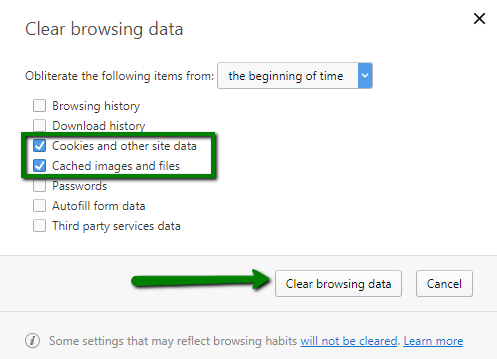
1. Select Tools >> Internet options: 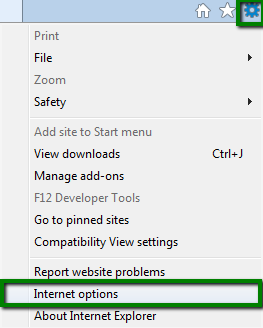
2. Open the General tab >> Click on the Delete button: 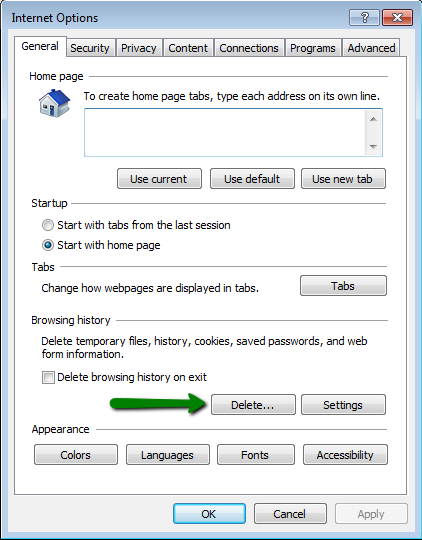
3. Check needed options and click on the Delete button:
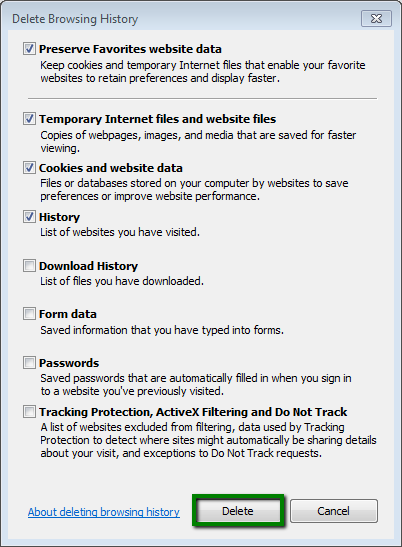
1. Click on Tools (the gear icon) >> Reset Safari: 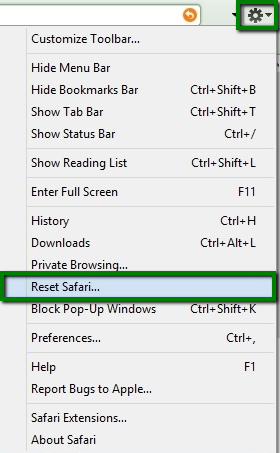
2. Check all the needed options, then click on the Reset button: 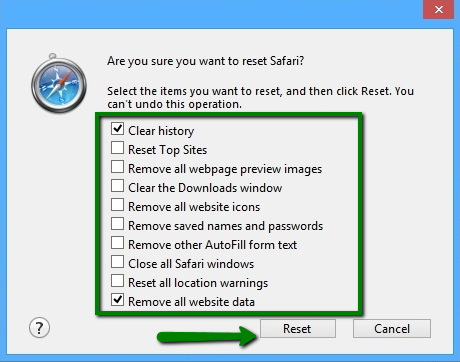
That's it!